Just by looking at a floor plan, or even a 3D reproduction of a room, it is hard to get a feel for the size of it. With QHOME, you can walk around and experience a 3D model through VR simulation, and see the size by yourself.
Will the view from your living room be as you imagined it to be? Is the window size and positioning going to be just right? To avoid these kind of worries, you can use AR to simulate the views beforehand.
Can you imagine how the view from upstairs, or from the kitchen to the dining room is going to be like? With QHOME, you can walk around inside a 3D model, and confirm the view from the places and angles that you'd like.
There's no need for special equipment to use QHOME. Download the free app and use it. QHOME has been already used for real business.
You can use existing model data if your 3D modeling software or 3D CAD can export COLLADA (.dae) files. Import your data into the app by following these steps.
QHOME is available on iPhone and iPad on which ARKit can run. Because it can be installed into your clients' iPhone, it is possible for them to run QHOME in their home and compare proportions.

Make a 3D model with the COLLADA (.dae) format. Most 3D modeling software can export a model to a COLLADA file.
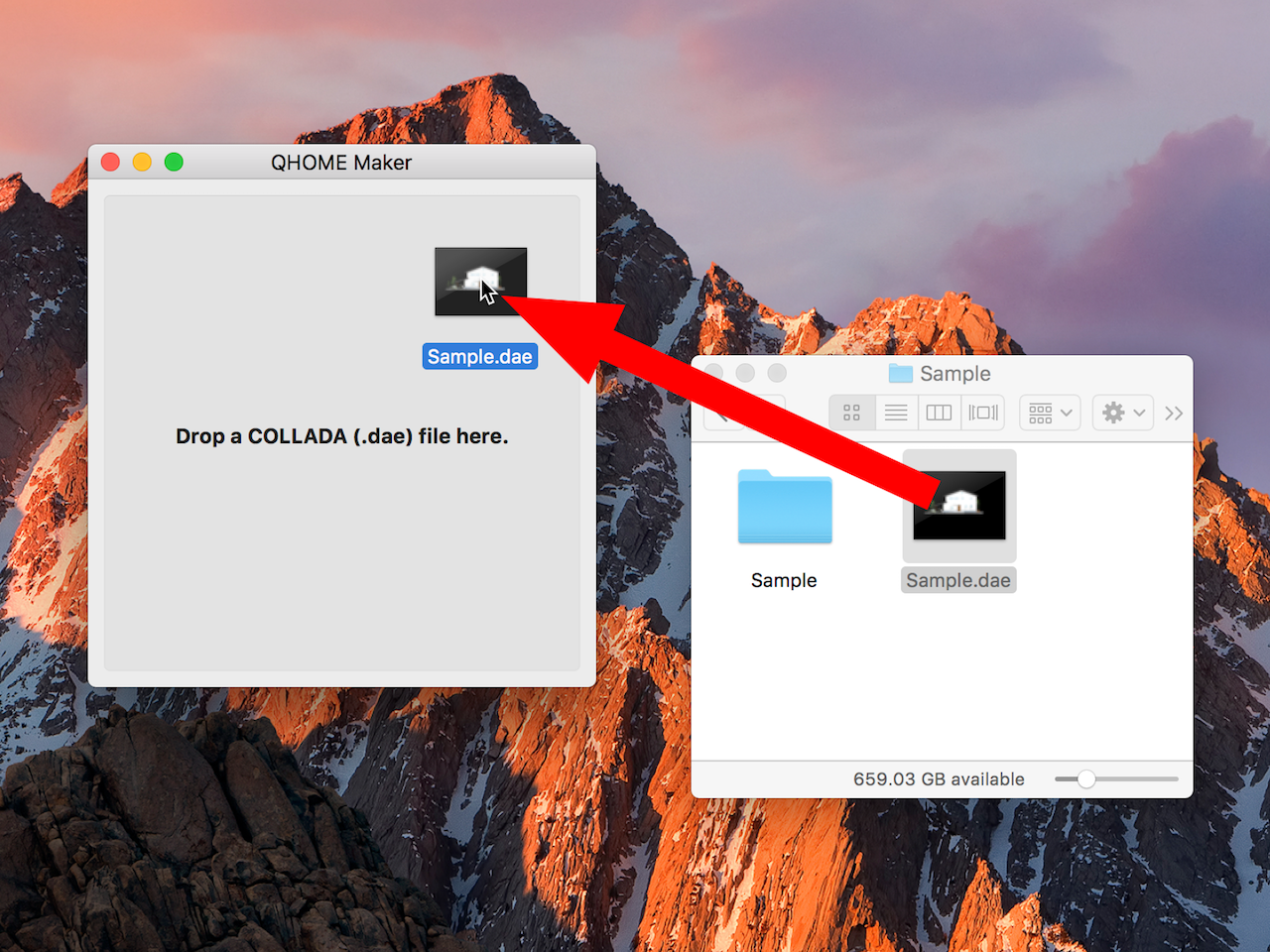
Generate a QHOME file from a COLLADA file using QHOME Maker . Drag and drop a COLLADA onto QHOME Maker(Currently available on Mac only)

AirDrop or iTunes File Sharing is available to import models to the QHOME app. Models imported to QHOME can be sahred directly from app to app using AirDrop in their settings page.
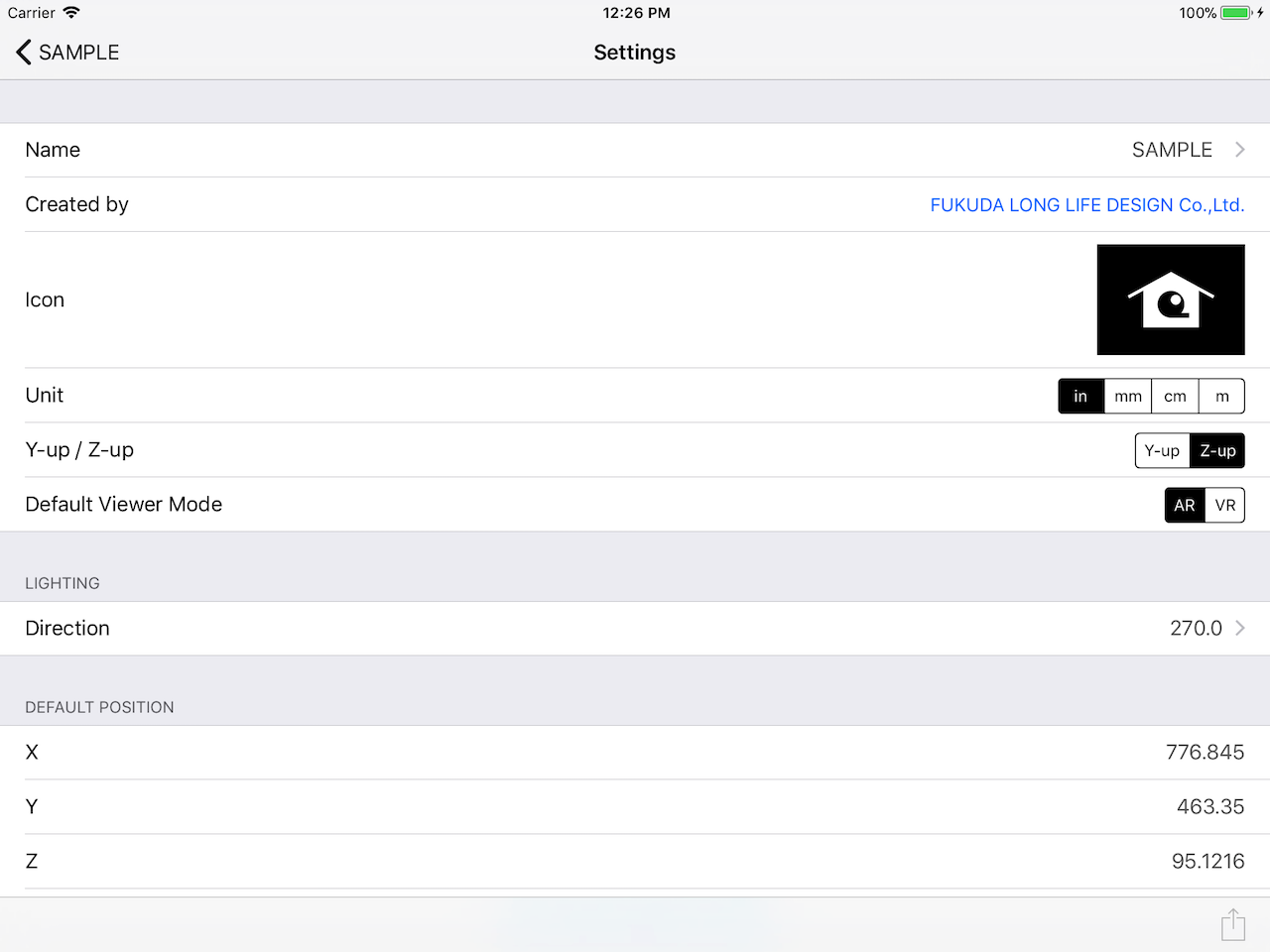
Configure the settings of imported models on the QHOME app. Default position, direction, unit of the coordinates and so on can be configured.